Frontend Profile Settings
The Frontend Profile settings page allows you to configure and customize what your users can see and do on their custom user profile page and also set the page that ProfilePress will use to display users information on the frontend of your WordPress site.
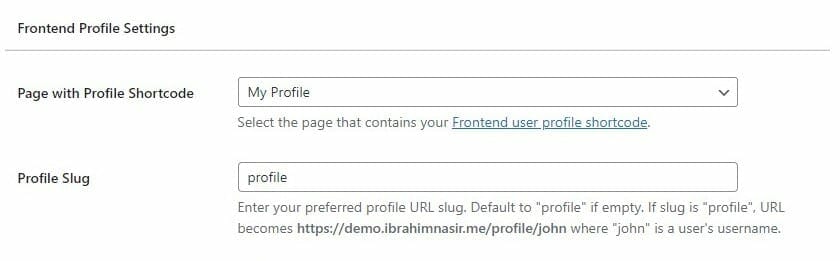
When you go to ProfilePress>>Settings >> Frontend Profile you can customize the following settings.
After building a WordPress custom front-end user profile, inserted the generated shortcode into a published page, we still need to inform ProfilePress about the page that contains the profile shortcode so it knows what page to use in rendering the front-end profile.
If this isn’t done, users profiles won’t be accessible via the URL https://yoursite.com/profile/username where https://yoursite.com is your website domain and username is the user’s username.
Page with profile shortcode: Select the page with the profile shortcode in Page with User Profile Shortcode.
Profile Slug: To change the profile slug from “profile” to say “user”, enter it to the Profile Slug text field. If the slug is “profile”, the URL becomes https://yoursite.com/profile/john where “john” is a user’s username.
Disable Guests from Viewing Profiles: Enable this option to stop disable guests or non-registered users from viewing users profiles.
Disable Members from Viewing Profiles: Enable this option to stop members from viewing other users profiles. If enabled, users can only see their own profile.
Comment Author URL to Profile: Change URL of comment authors to their ProfilePress front-end profile.
Authors Page to Profile: Change and redirect authors pages (https://yoursite.com/author/john) to their front-end profiles (https://yoursite.com/profile/john).
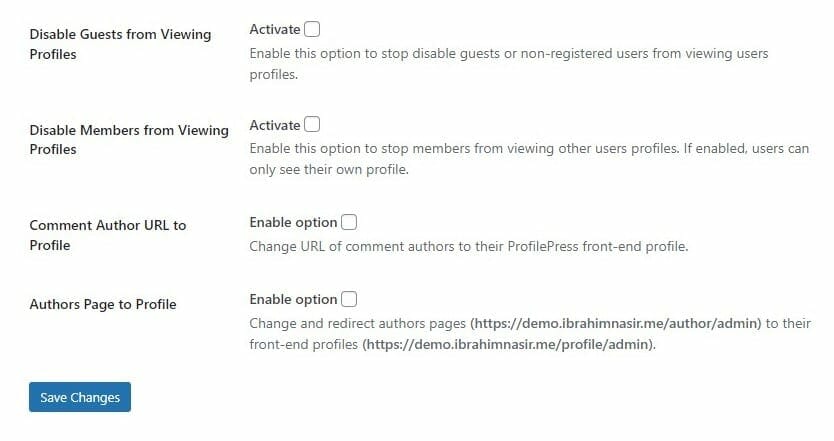
That is all ?