How to Increase Maximum File Upload Size in WordPress
Do you want to increase the maximum file upload size of your WordPress website?
One problem a lot of new and even old users of WordPress face is when they try to upload a file (such as themes, plugins, images) greater than the allowed size and, as a result, are greeted with a “exceeds the maximum upload size for this site” error.
In this tutorial, we will go over the various ways to solve this issue.
The multisite solution below was actually what did the trick.
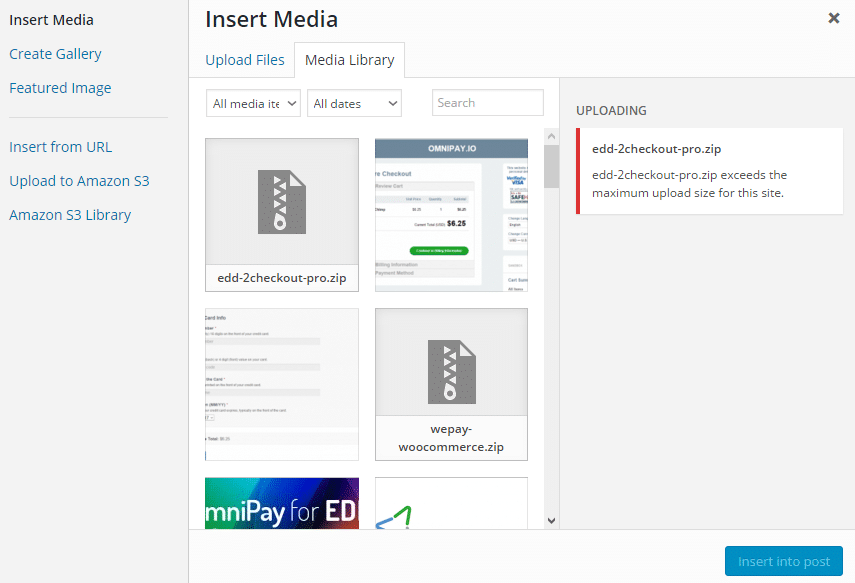
Table of Contents
Tweaking php.ini to Increase Maximum File Upload Size
If you have access to your server php.ini file, modify the three directives below to increase WordPress maximum file upload size. If you don’t, then create a file called php.ini and upload it in the wp-admin folder.
upload_max_filesize = 64M post_max_size = 64M max_execution_time = 300
Multisite Solution
If your website is a WordPress multisite installation and your php.ini is OK but still unable to upload large files, follow the steps below.
- Navigate to Settings >> Network Settings.
- In Max upload file size under the Upload Settings section, increase the field value to a higher kilobyte value. For example, inserting
9000will increase the upload limit to 9 megabytes (MB).
Conclusion
If none of the above work for you, your last resort is to contact your web host to do this for you.
We hope this article has been able to help you increase the maximum file upload size of WordPress on your hosting server.